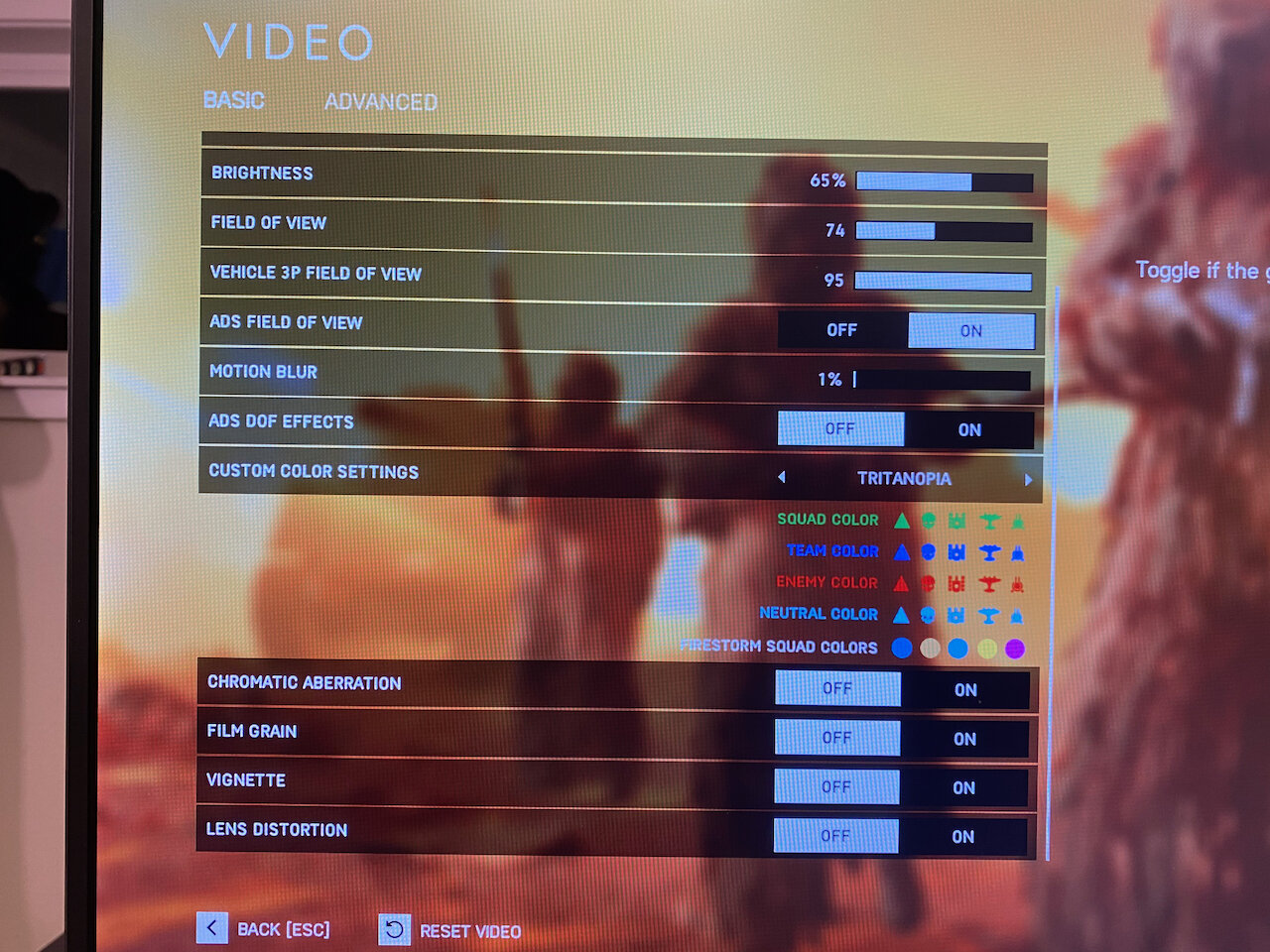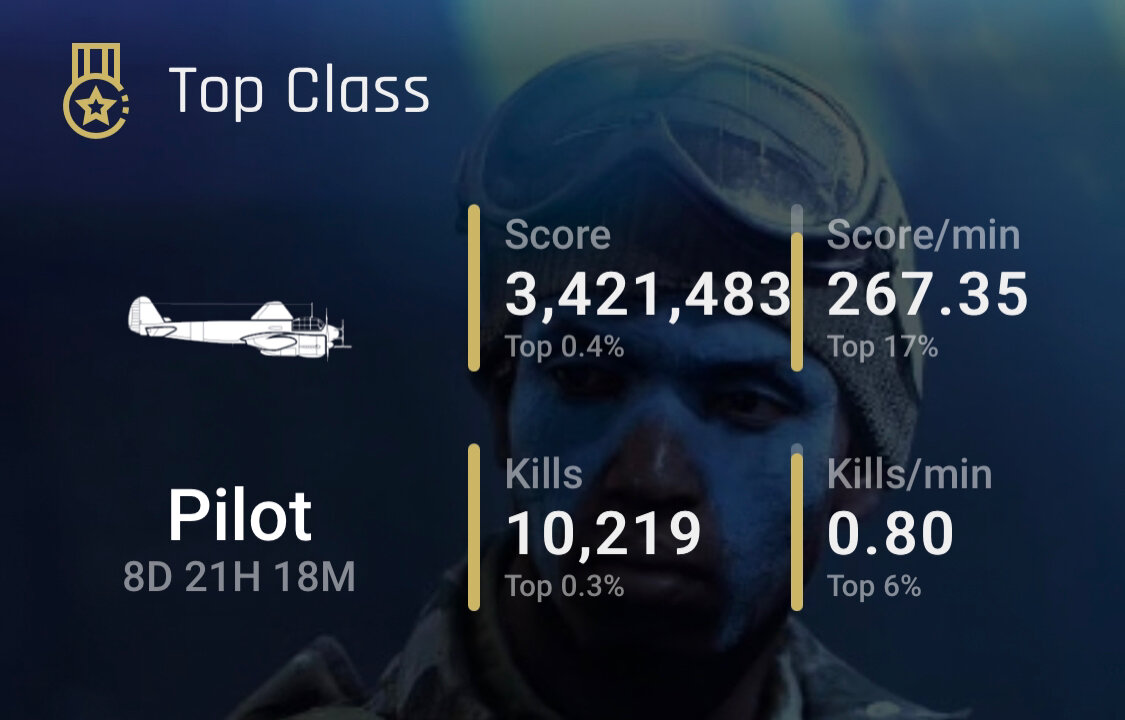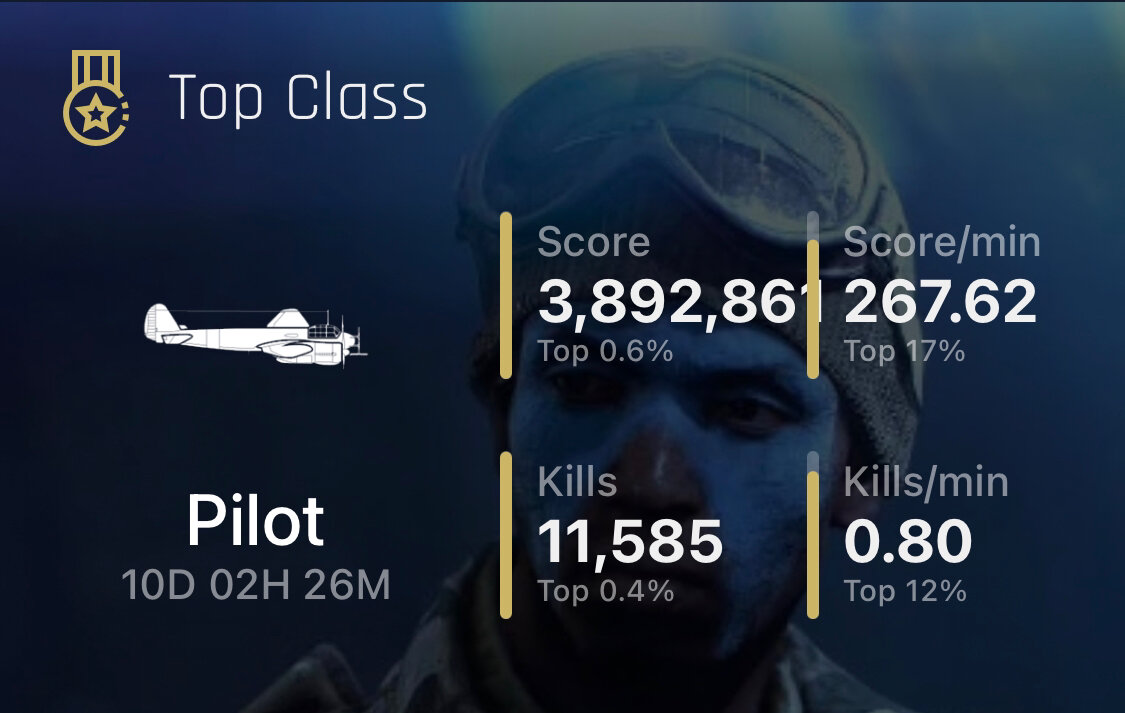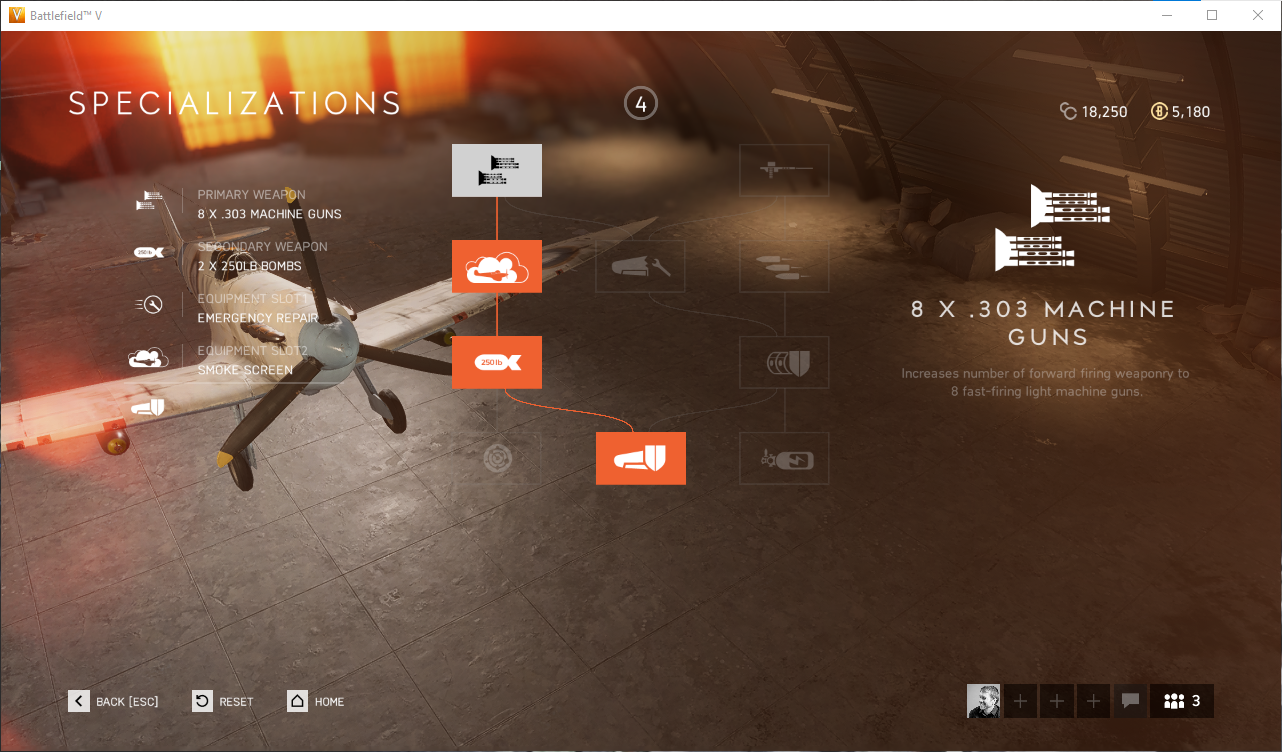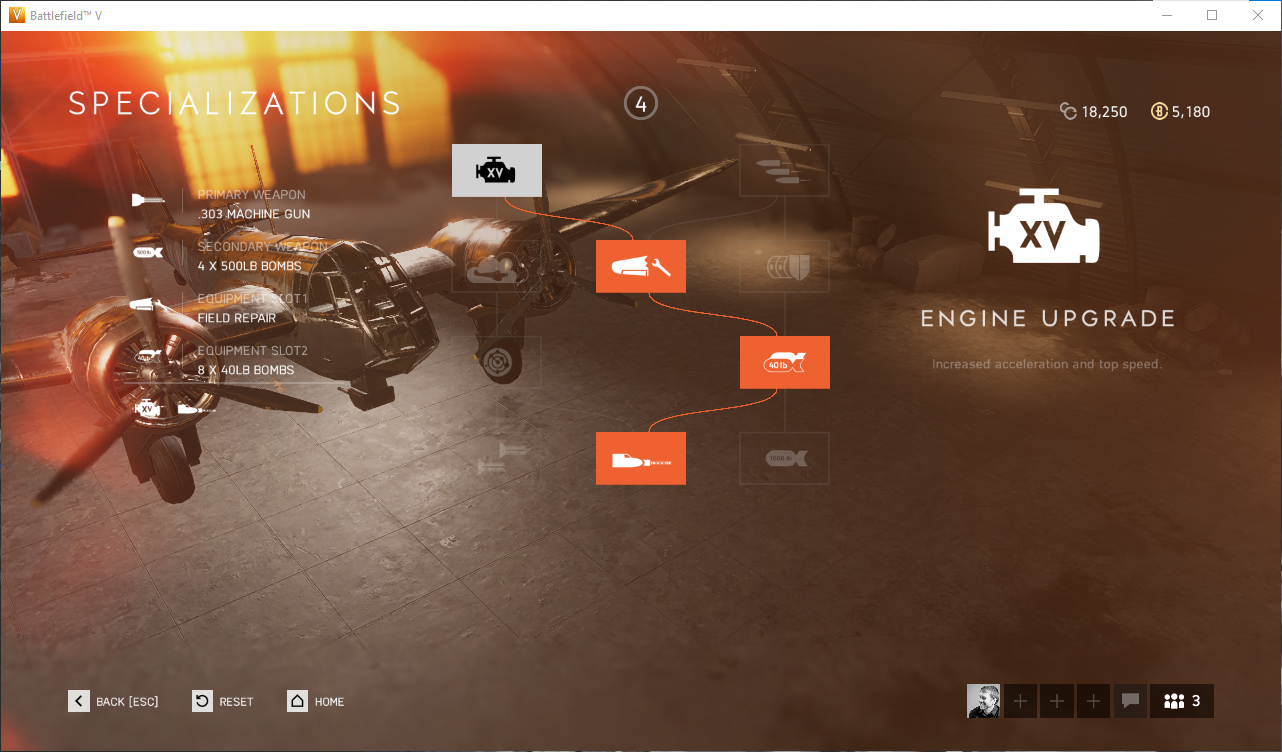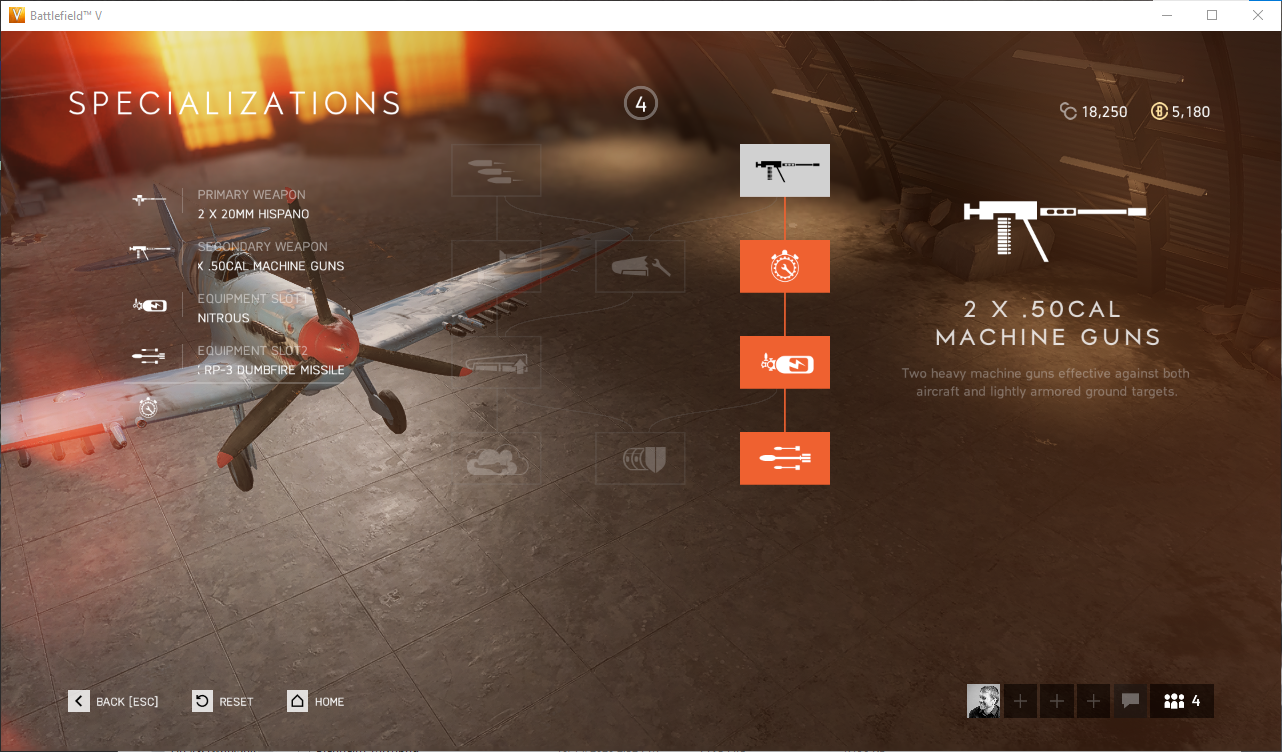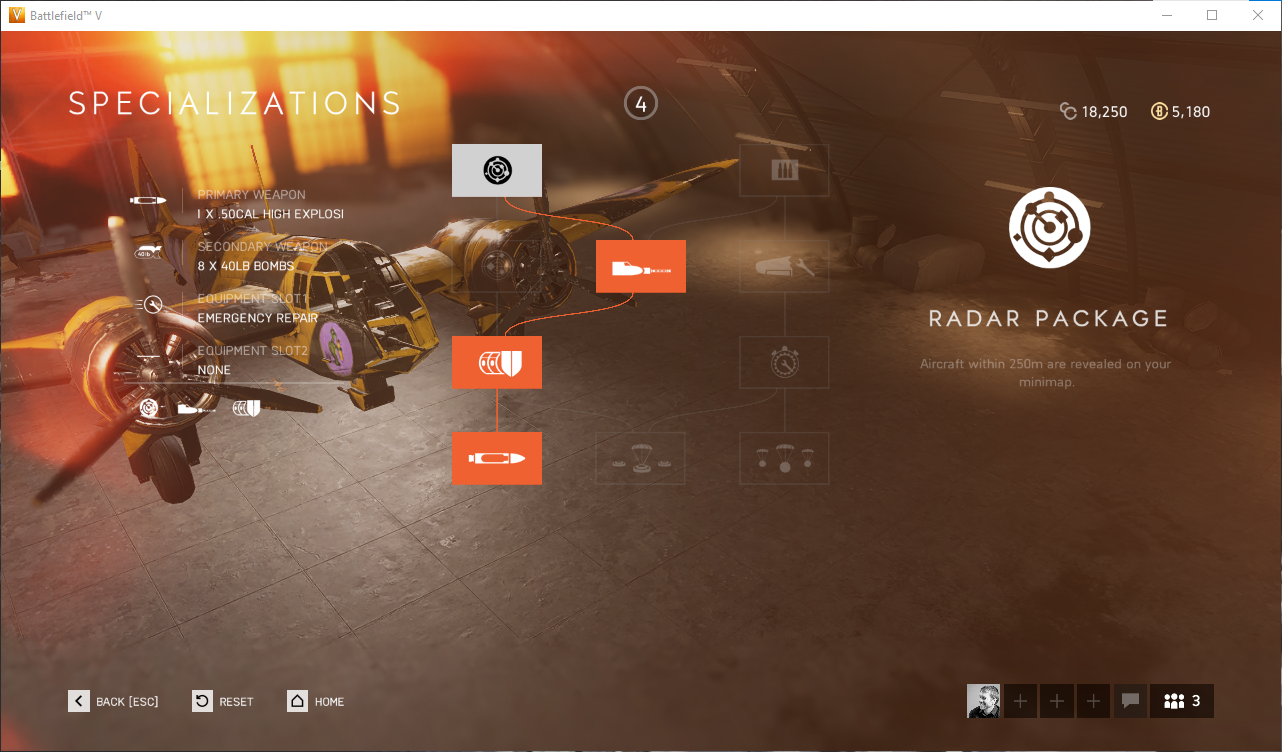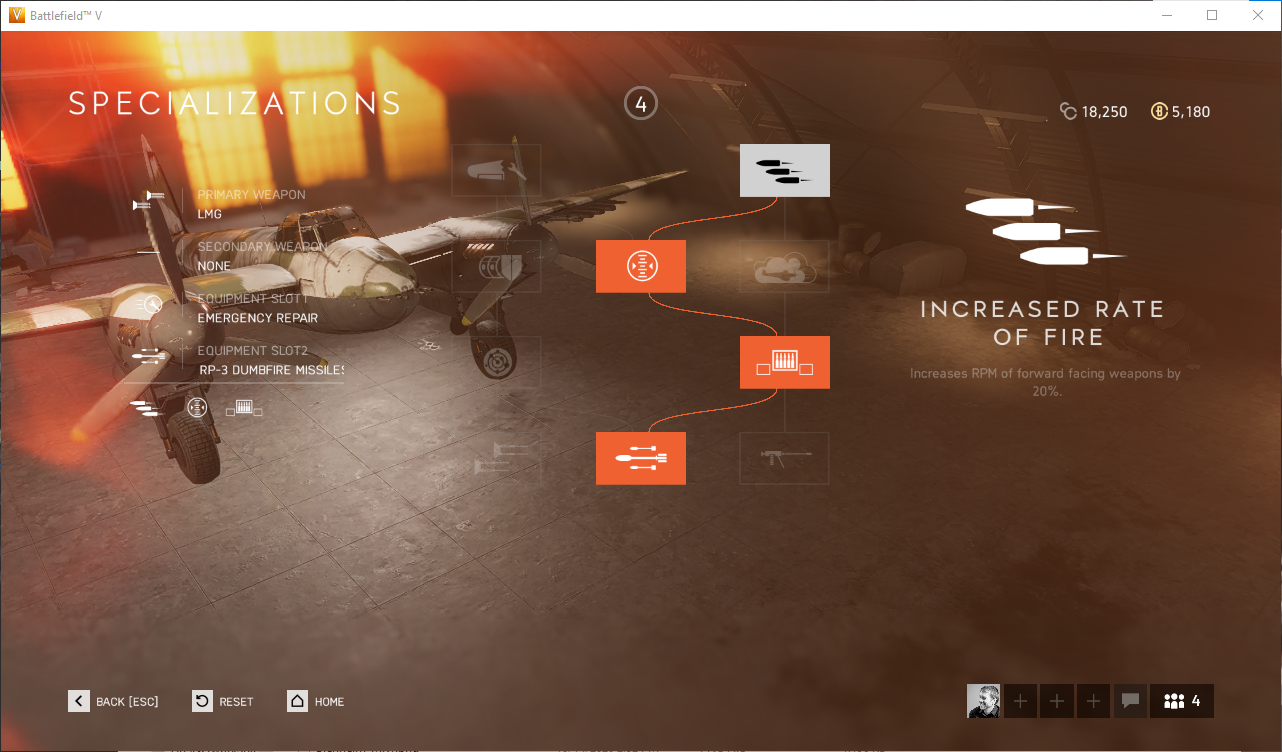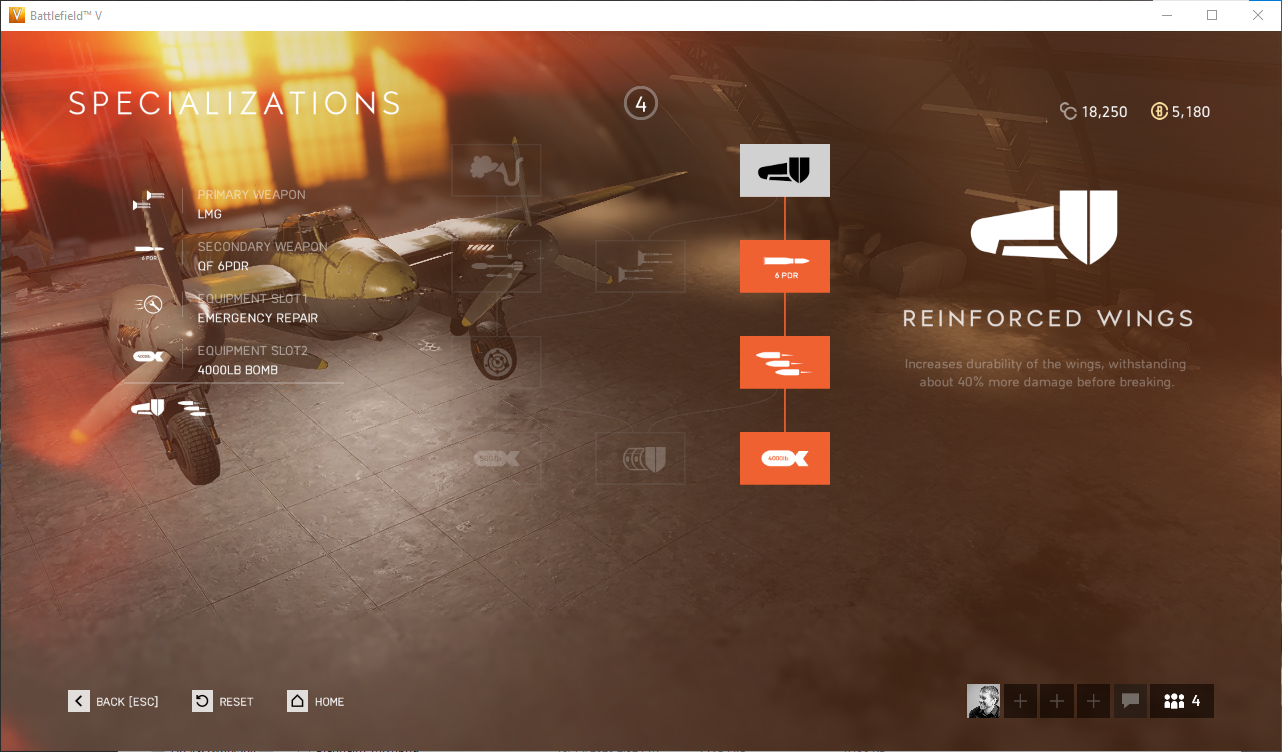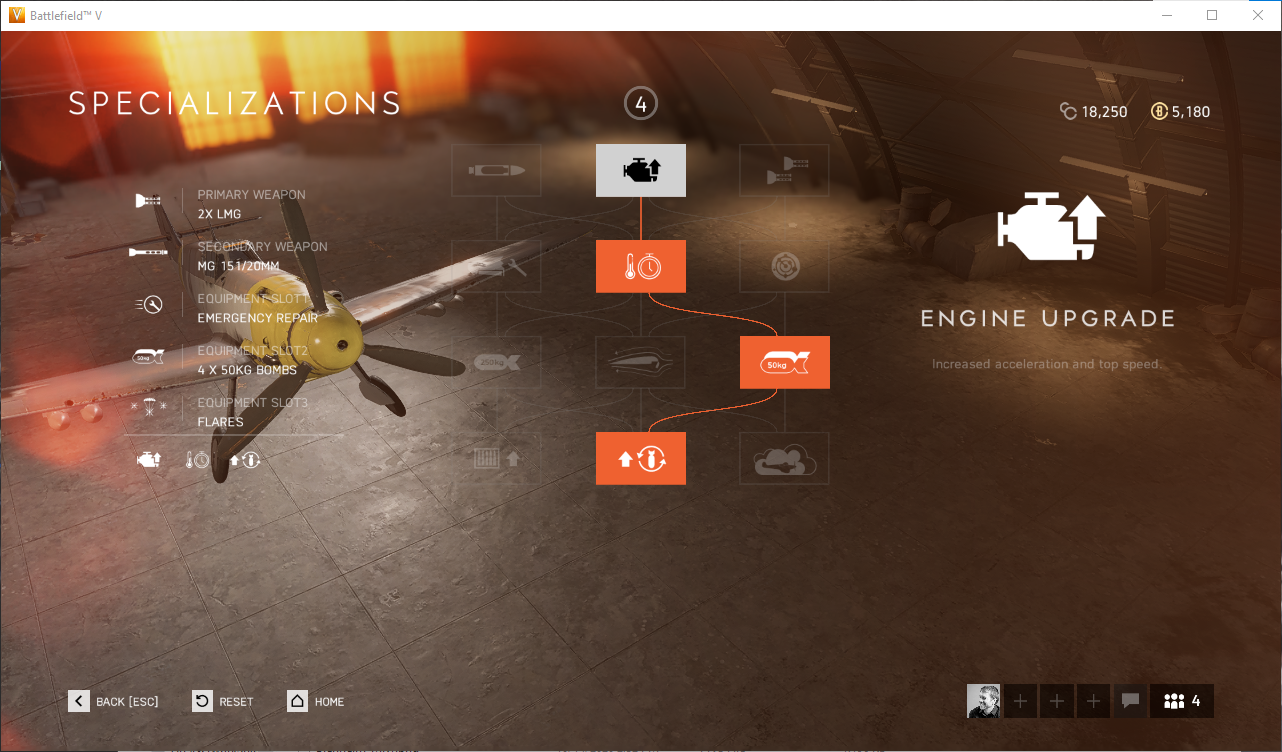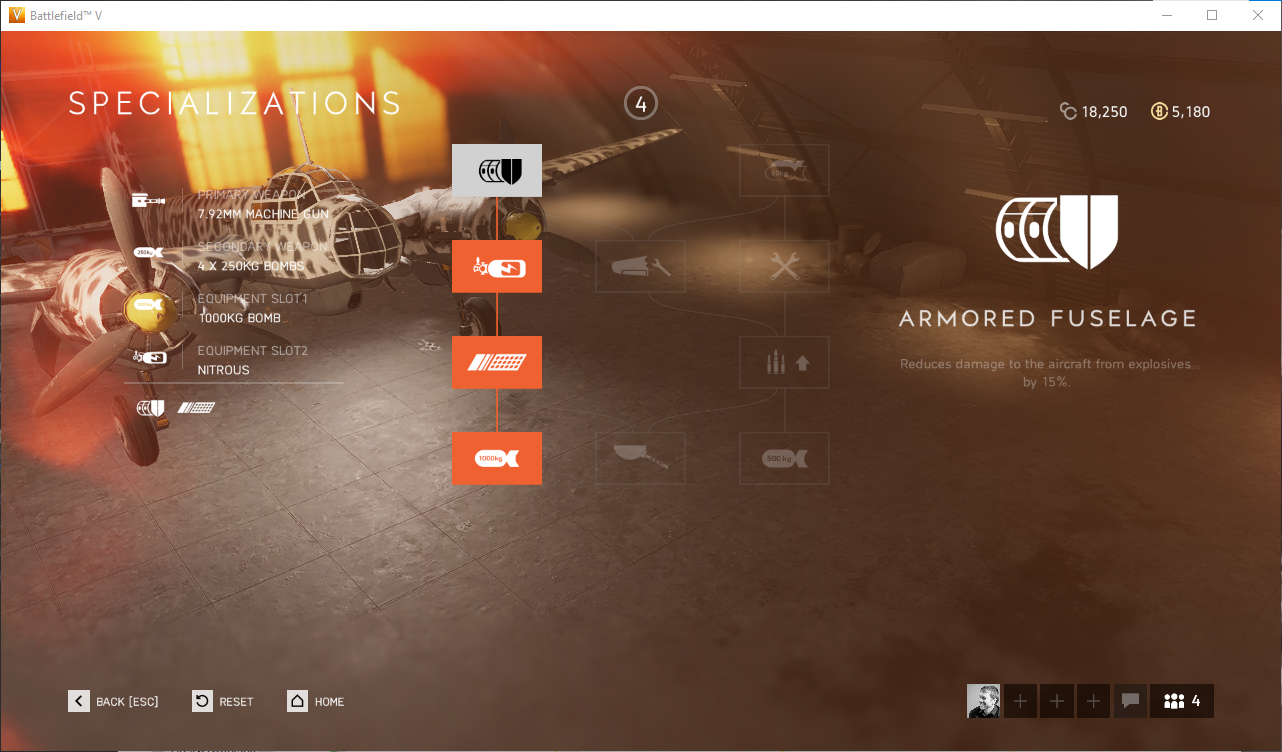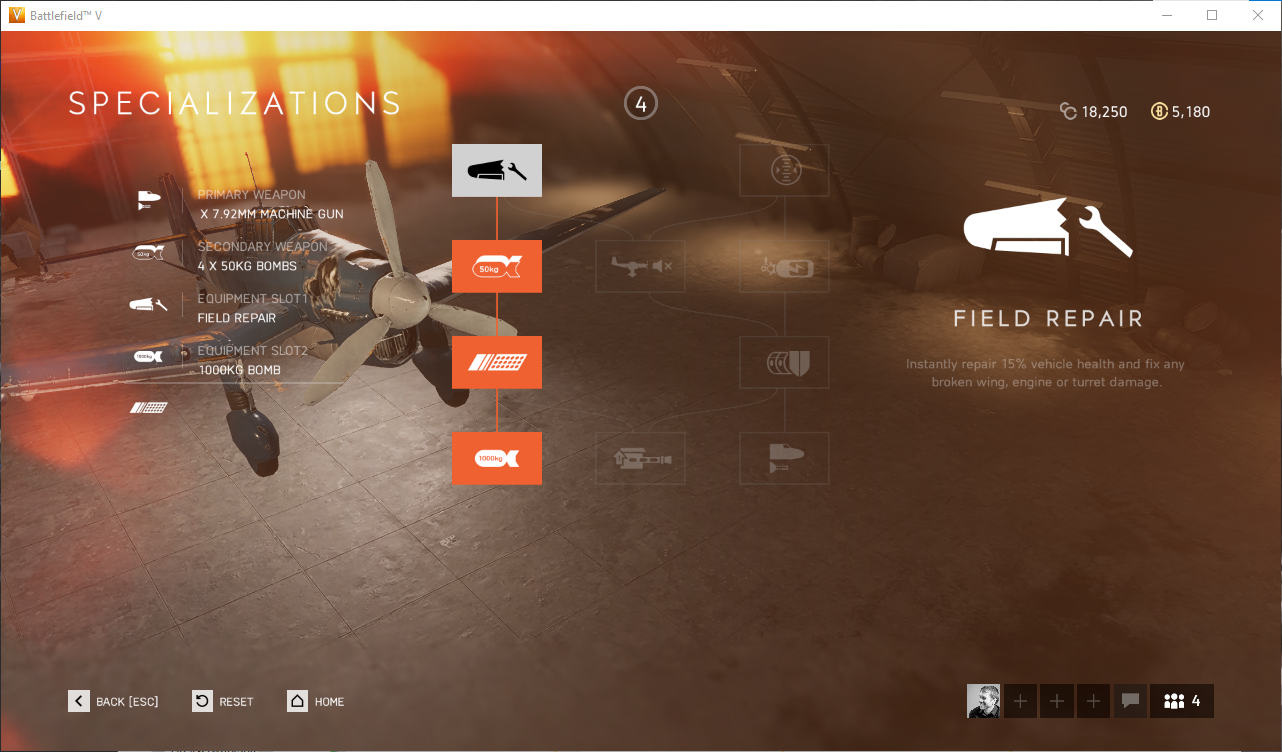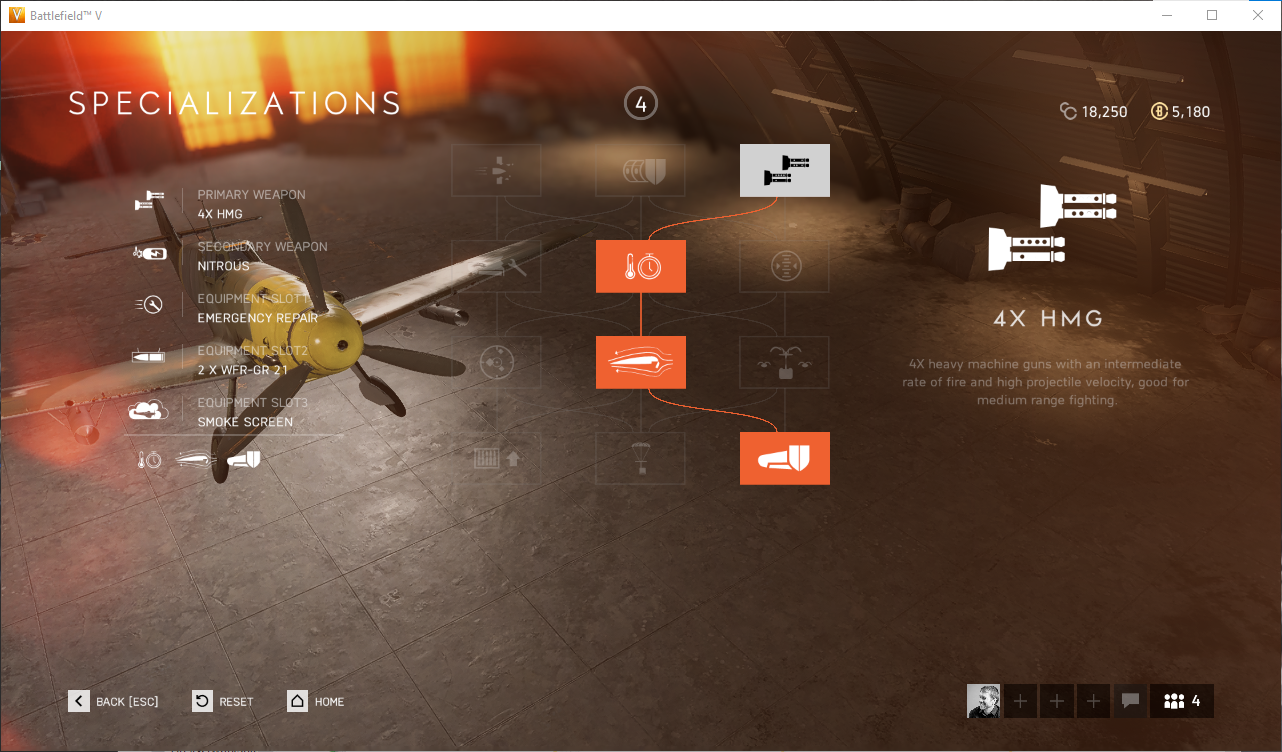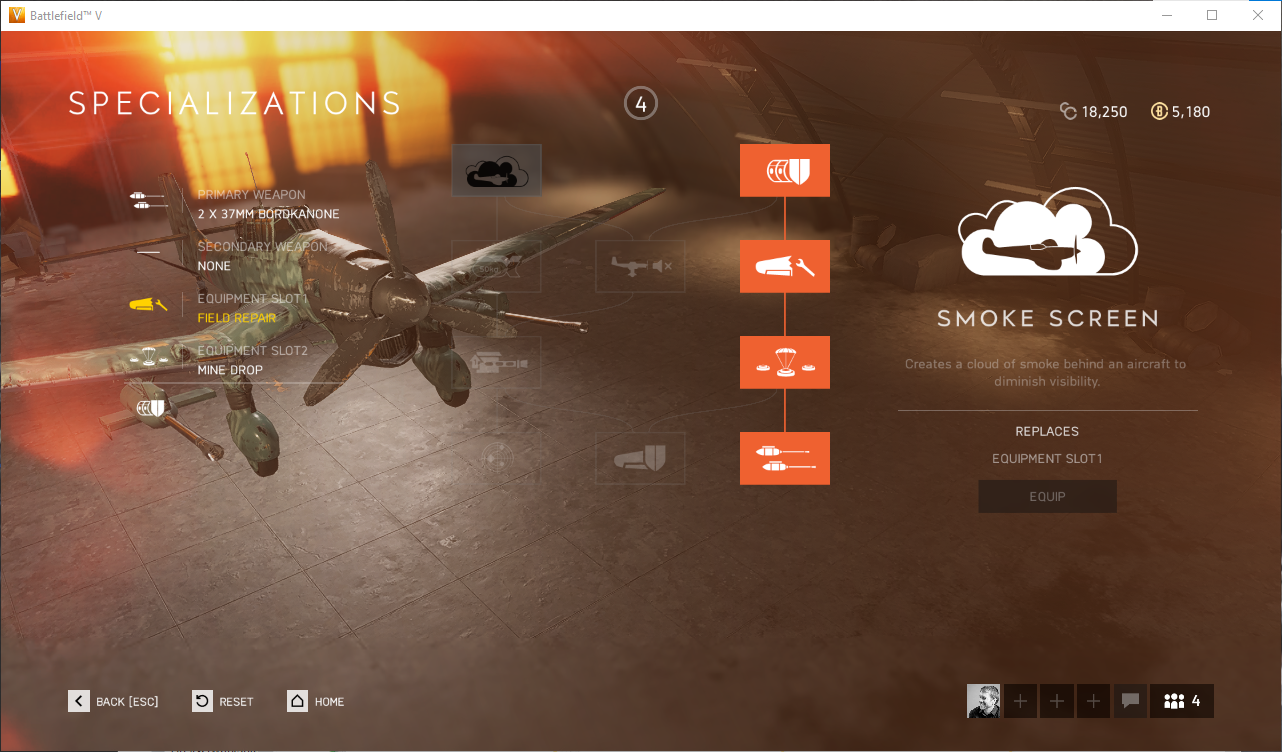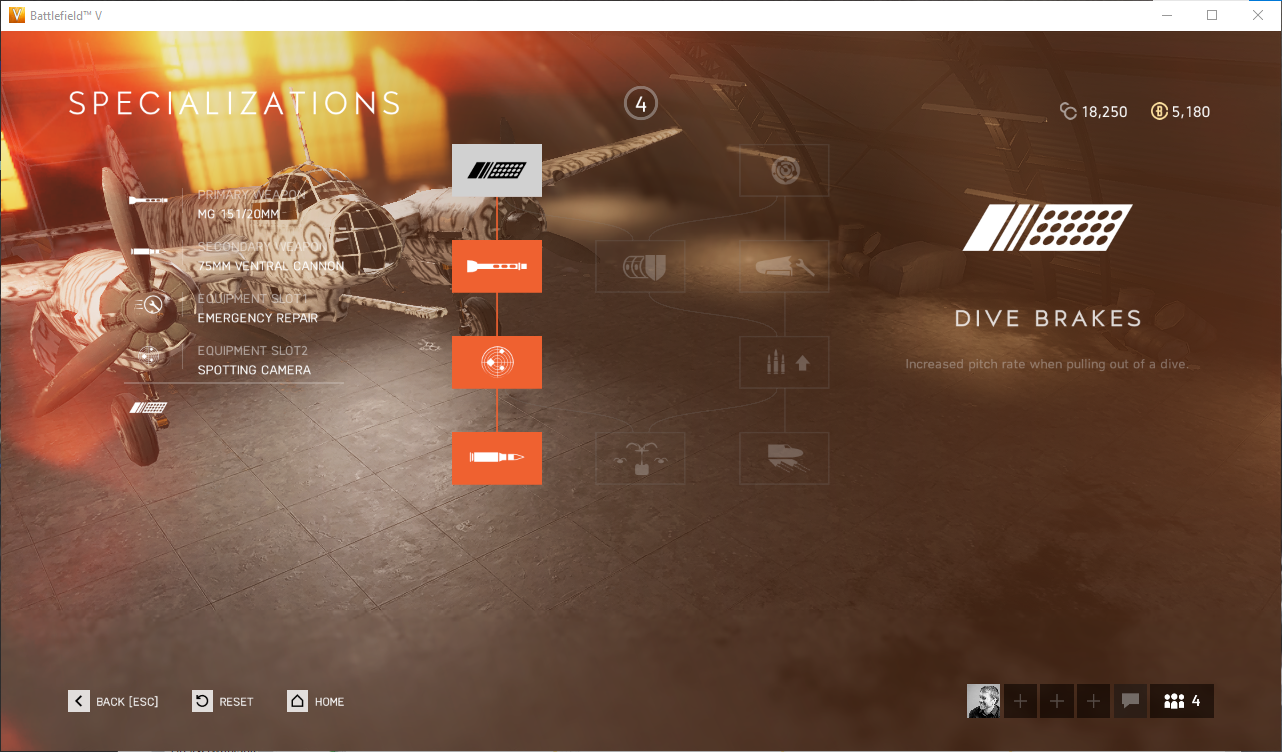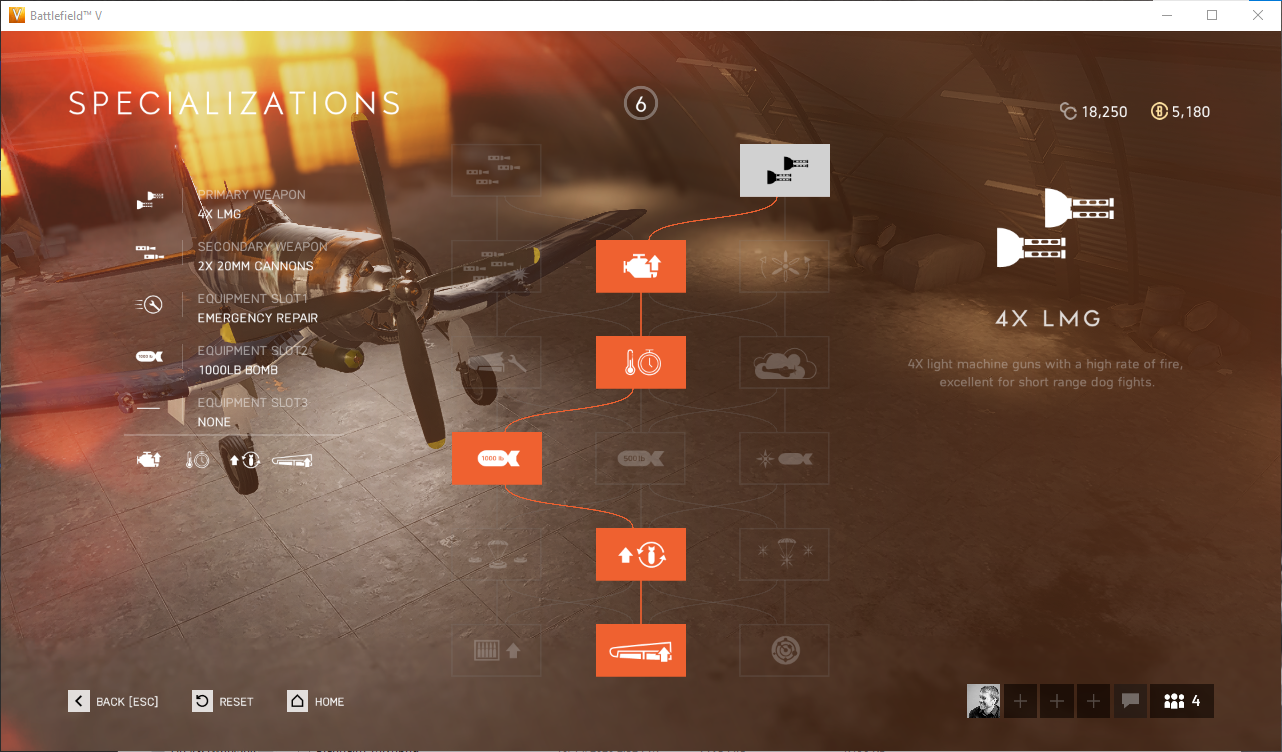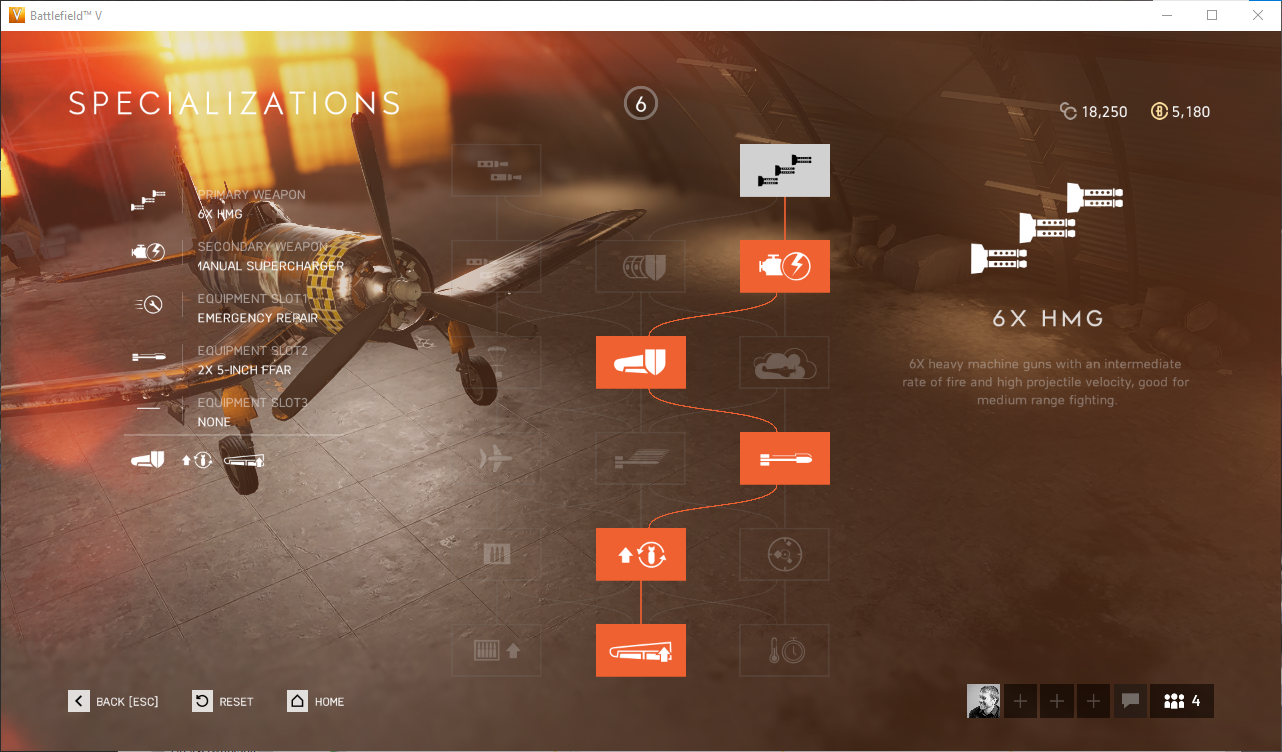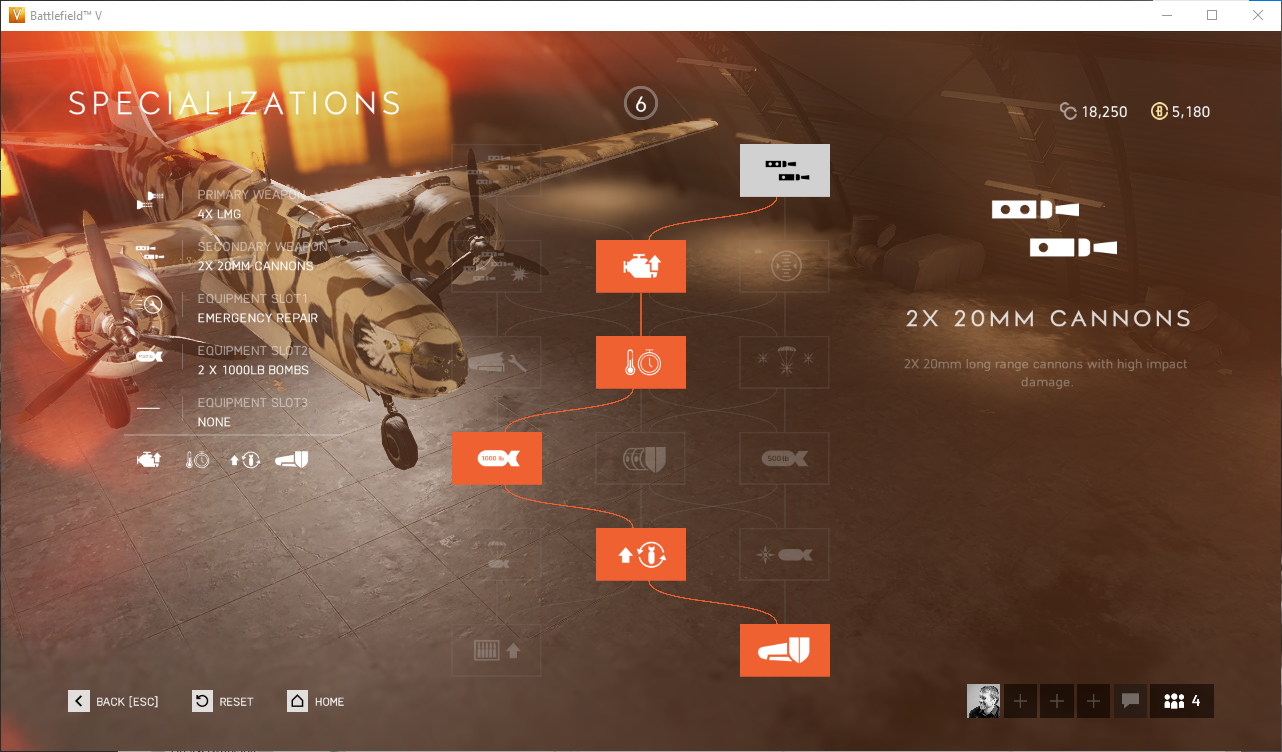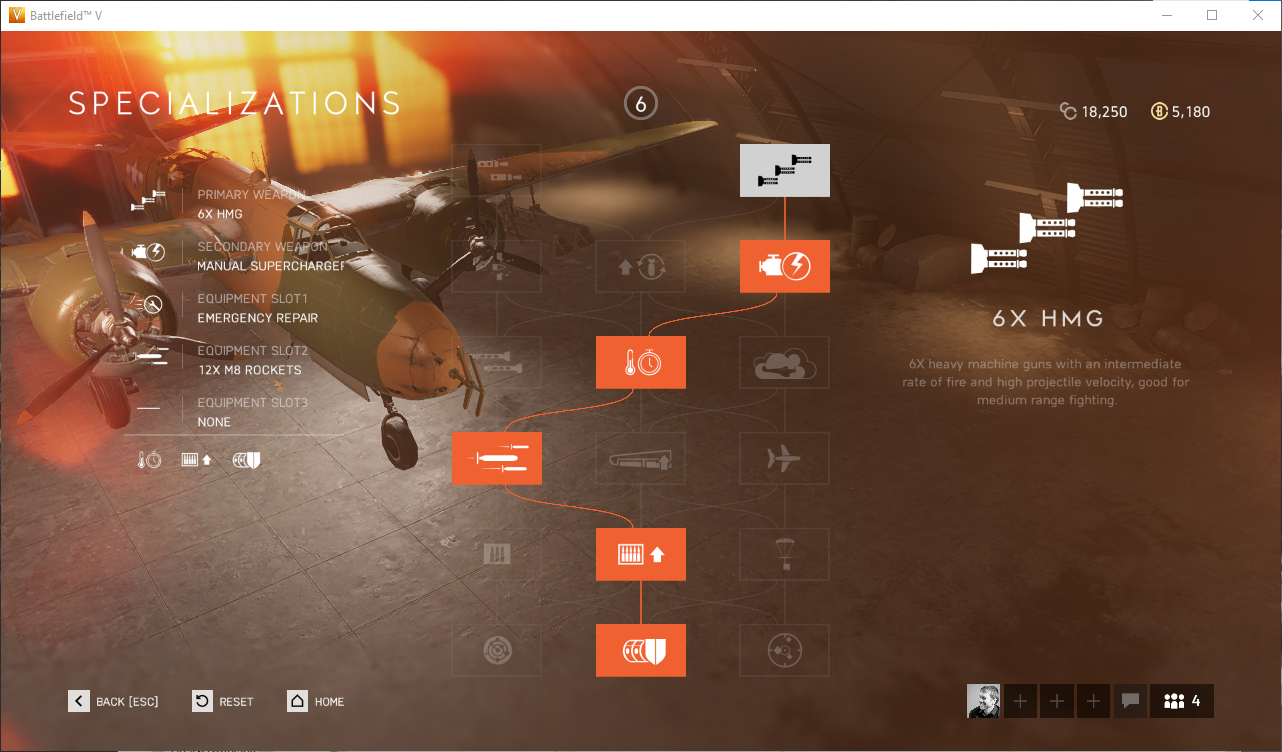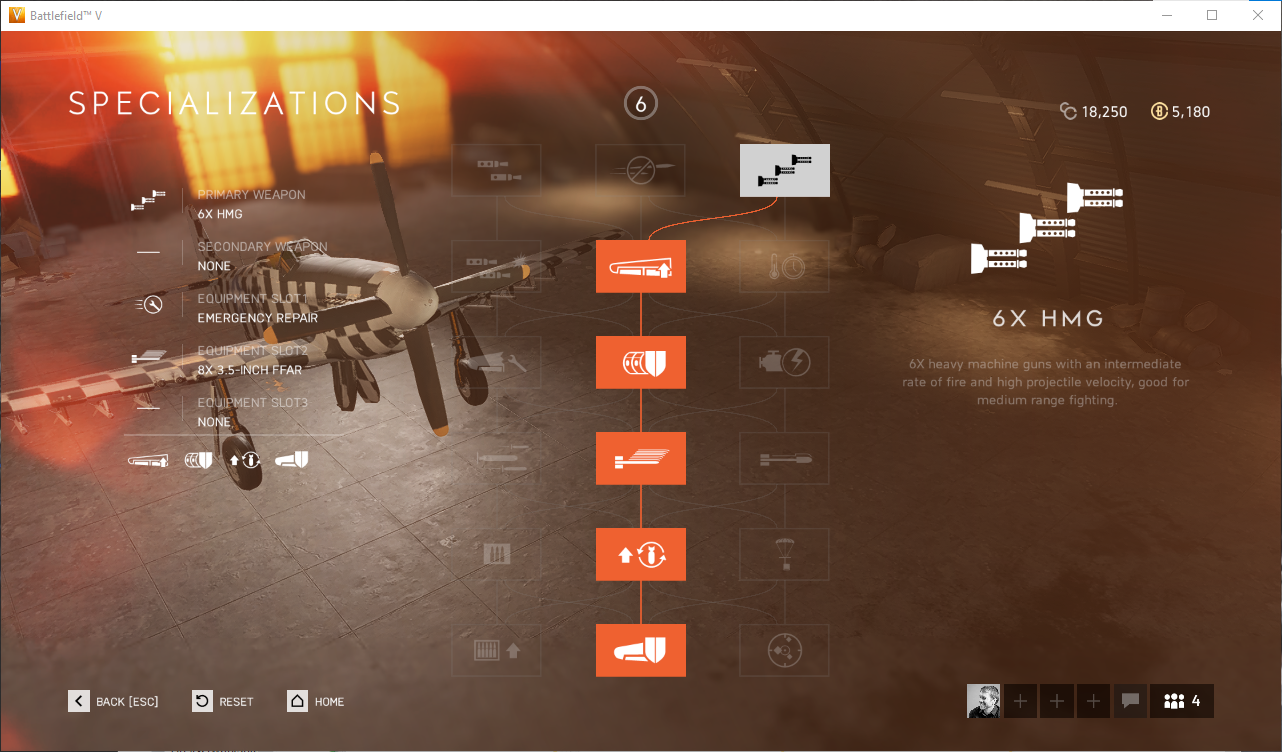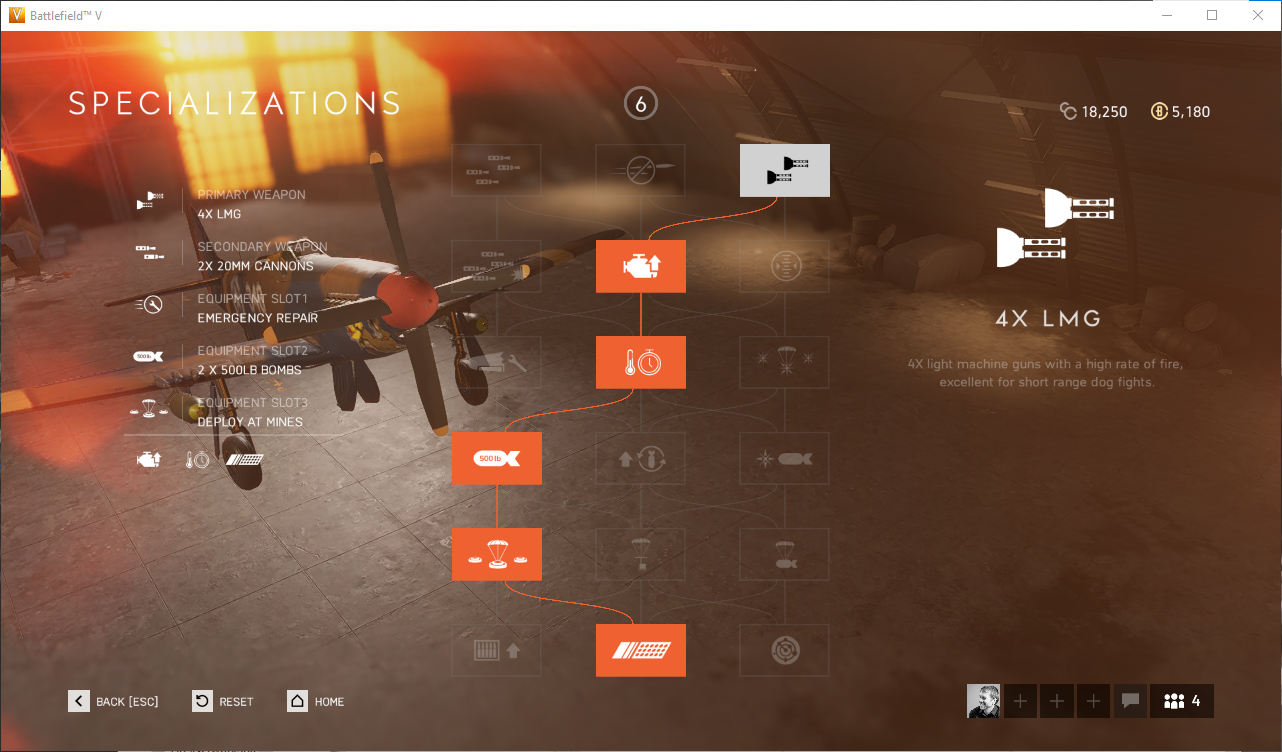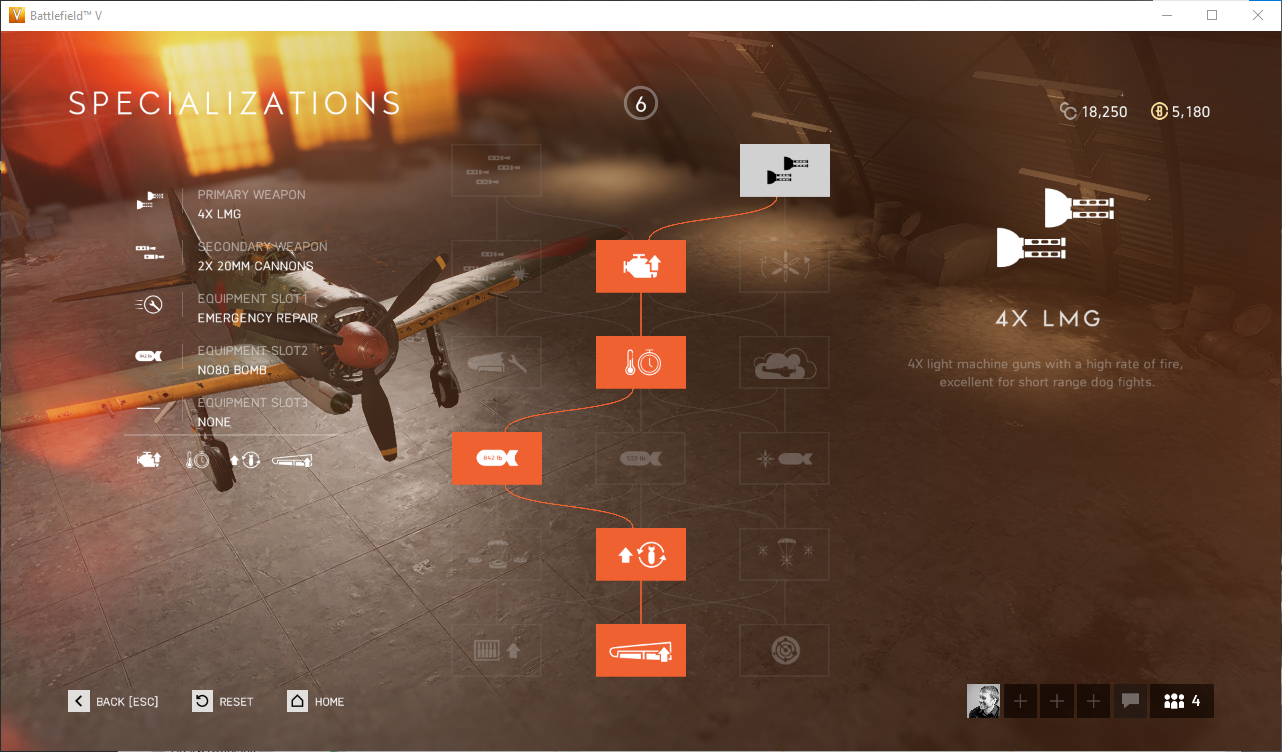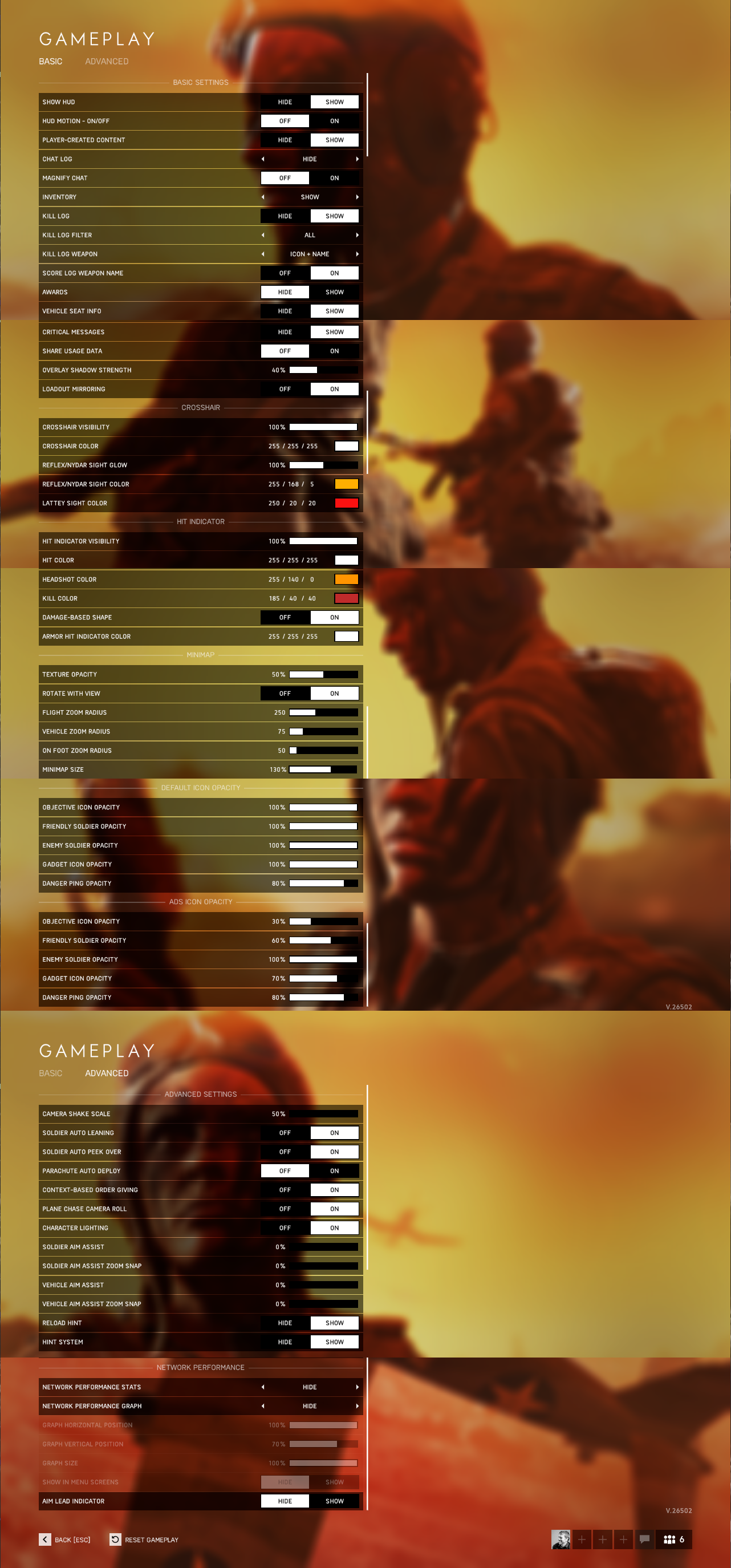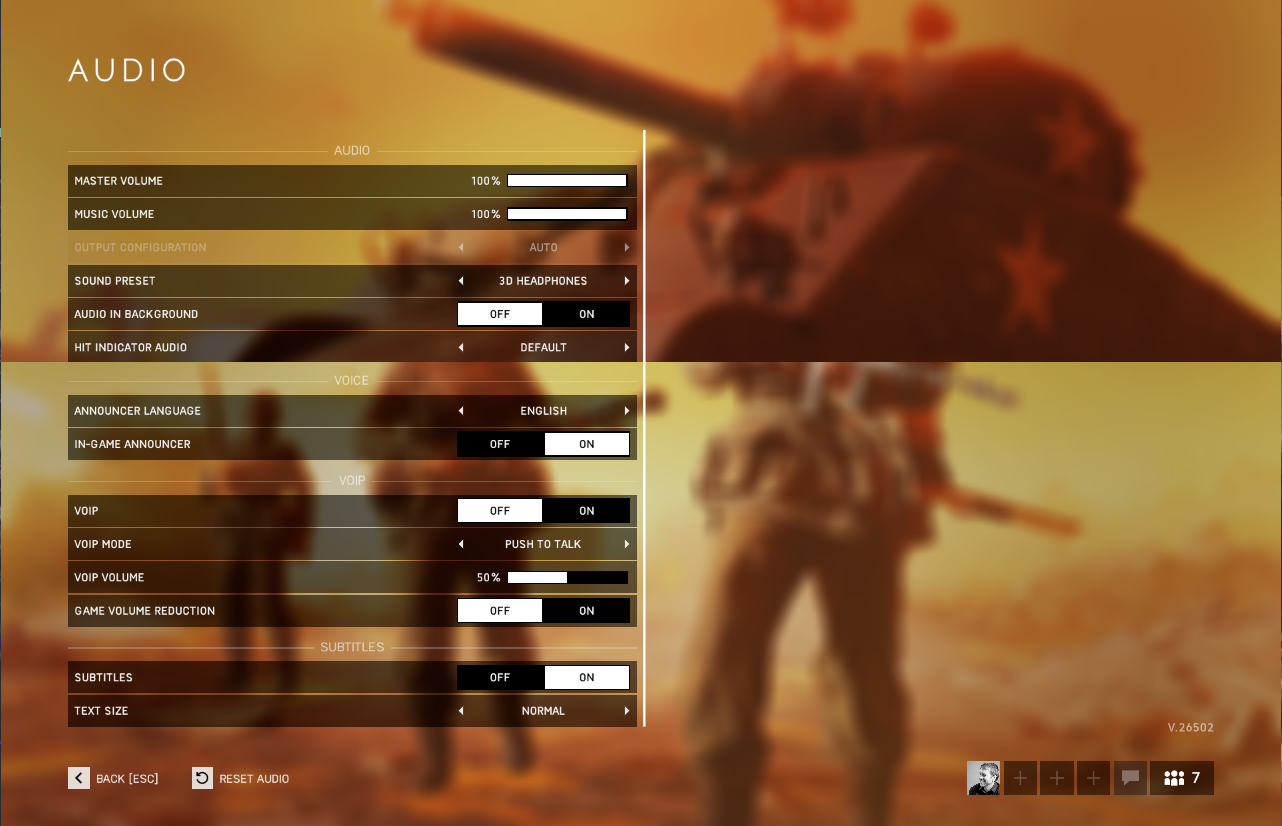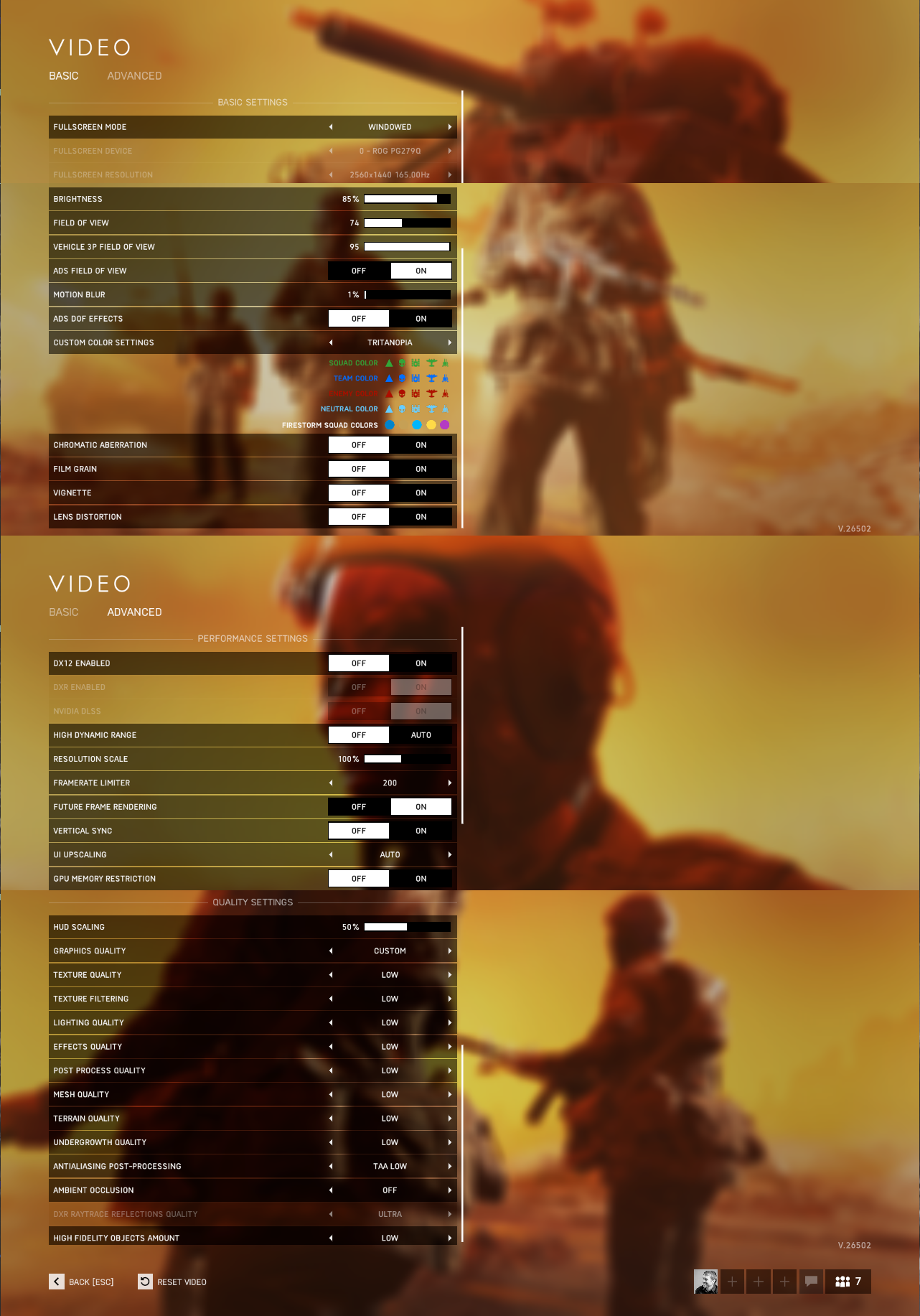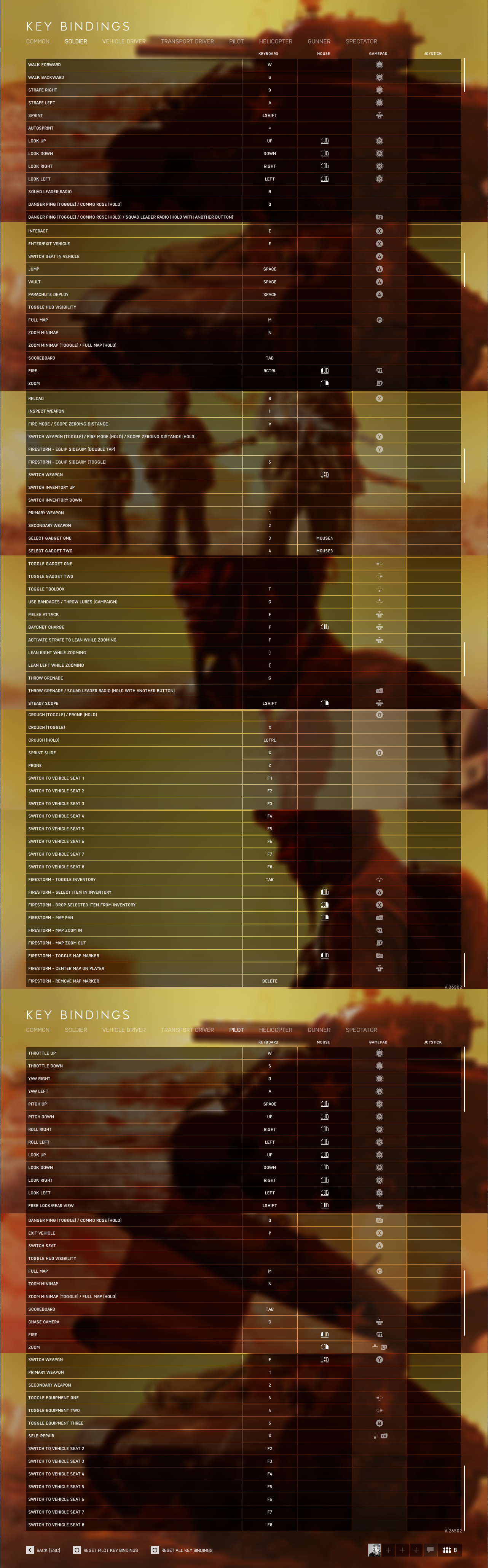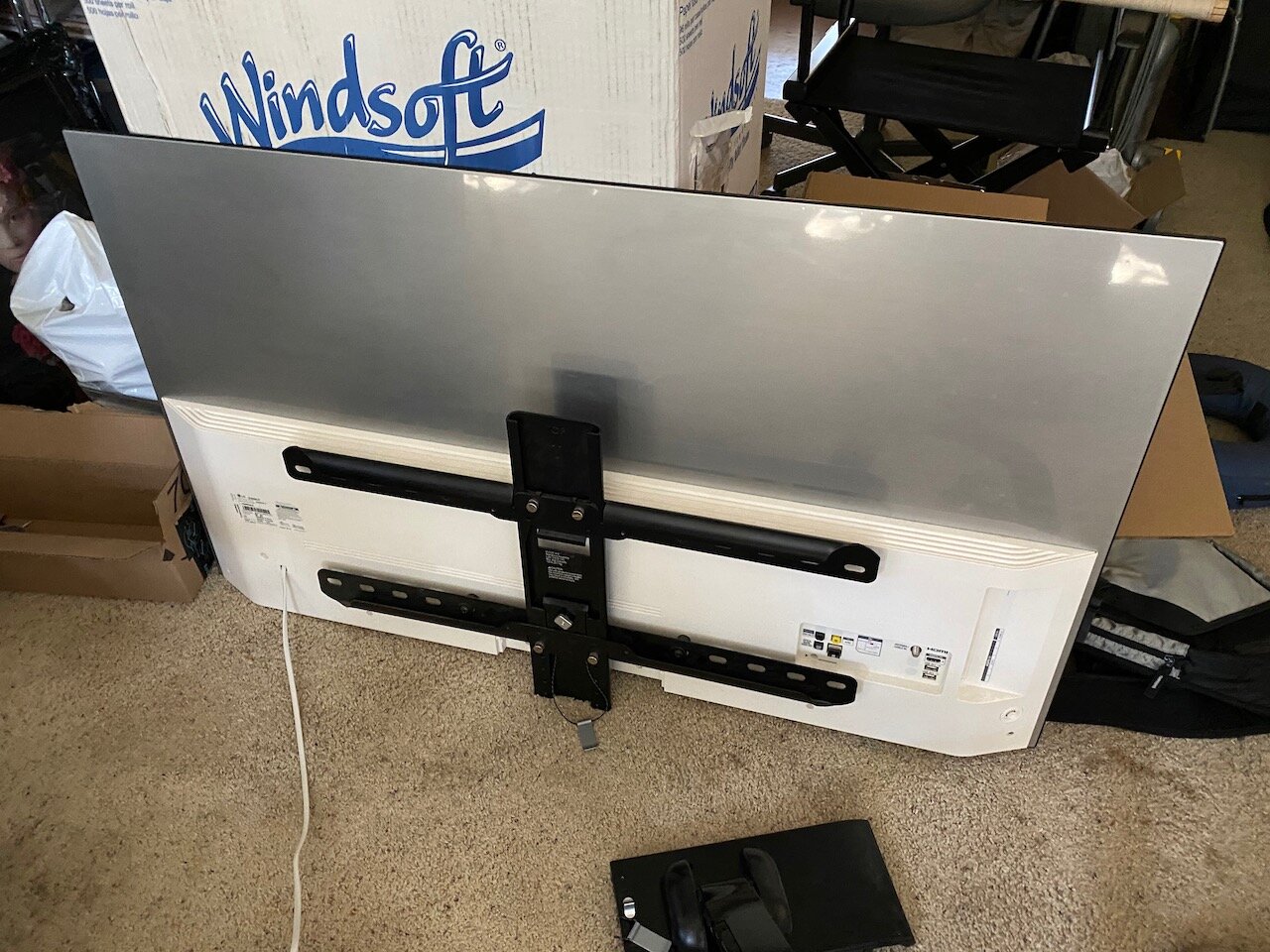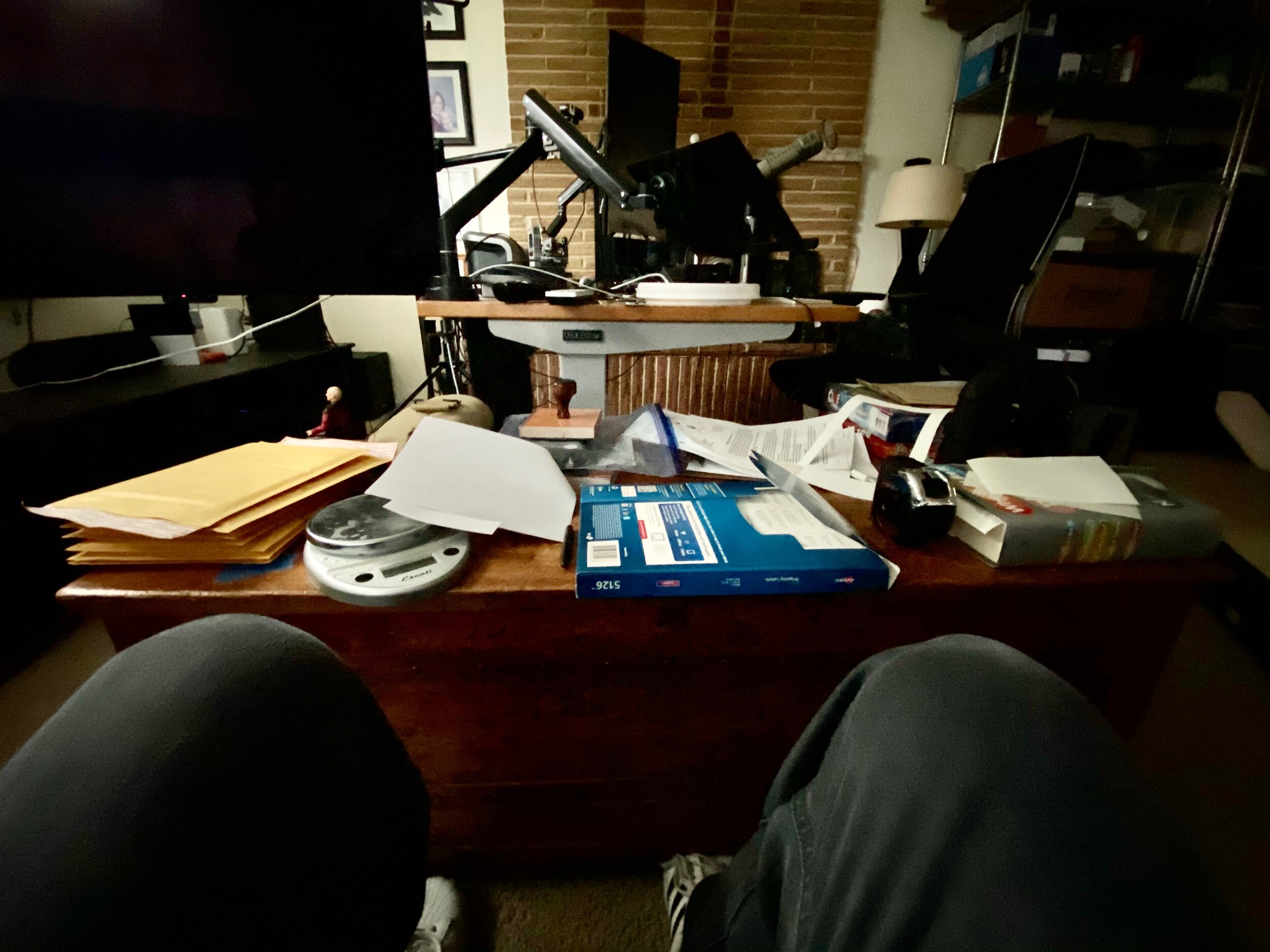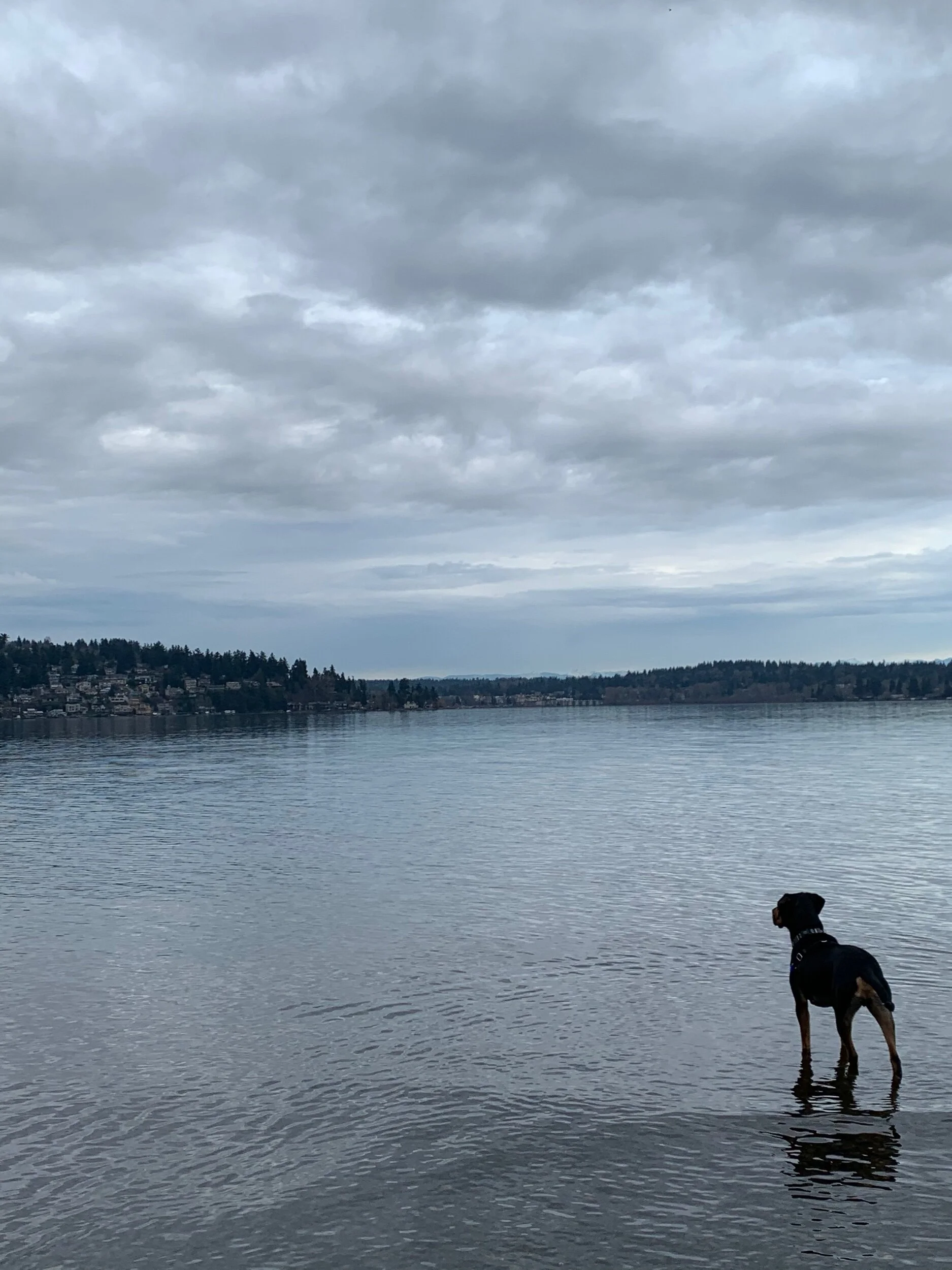So you can’t see stuff on the ground while flying in Battlefield V?
I can help you with that!
Theres two things you need to keep in mind, settings and techniques. First, let me show you some settings that will help.
Settings That Will Improve Target Visibility From Planes While Flying And Help You See Better
I’ve noticed that these settings on this screen sometimes revert to default when I update my Nvidia drivers or when Battlefield V has an update. Always check these settings after updating. If you’re having trouble seeing, check these settings first.
You should also create a user.cfg file and add the following setting:
WorldRender.LightTileCsPathEnable 0
Adding this setting to the user.cfg file AND setting Motion Blur to 1% will completely disable Antialiasing Post-Processing, making the entire world more sharp. It may cause some odd visual side effects depending on your system and GPU.
Tips and techniques for seeing enemy targets on the ground from a plane without being able to see them well or at all (in no particular order)
Beyond about 450 meters or so, (and especially in ADS), you will see infantry on the ground rendered completely in white. It is a blessing and a curse since as soon as you pass closer than 450 meters or so, infantry will seemingly disappear as their skins/camo suddenly render.
I look at the HUD at the top of the screen to see what flags my team is in the process of losing, and I look at those flags for targets.
If I see a flag is changing hands and I can’t see anyone down there, I will very often just take a shot at the area right around the flag itself. Lots of people tend to hang out very close to the flag.
Enemy vehicles sometimes don’t render in for me, so I’m always looking out for tracer fire relative to squamates and blueberries.
I try to figure out where the tracer fire is coming from and shoot at what I think is the origin of the tracer fire, even if I don’t see anything there.
I look for incoming tracers in response to outgoing friendly tracer fire
I look to see if outgoing friendly tracer fire intersects anywhere
I look behind me as I leave the target area for tracer fire coming toward me
I look for vehicles on roads (conversely, I never drive anything on roads anymore if I can help it). Vehicles stand out very well on roads.
I look for vehicles reloading or repairing at ammo depots
I look for vehicles in the vicinity of ammo depots that are moving toward the depot. They’re either low on ammo or need repairs
I check the most likely paths of movement between flags
Typically as I fly into the target area, AA will let me get as close as they can stand it before opening up on me, but will shoot at me as soon as I turn away. To spot these guys ahead of time, while on my way into the target area I’ll make an abrupt 180 then look behind me and note where the AA is coming from
If I’m flying as wingman, I watch for anything that attacks the lead plane and act immediately and aggressively to take out the threat while the lead plane draws fire.